Migrating from Polkawallet to Browser extension
User guide for exporting Polkawallet account to Polkadot.js extension for computer use.
Users wishing to use their Polkawallet account on their computer can import their Polkawallet account on the Polkadot.js extension or Talisman wallet. In doing so, your account can be accessed from your phone through the Polkawallet app or through your computer.
Talisman:
Step 1: Collecting Your Seed from Polkawallet
1) When you were creating your wallet, you will have had to record your seed phrase and input it to continue - please retrieve this phrase from where you kept it.

2) Once you've found it, we can continue with migrating your wallet using your Mnemonic seed phrase.

Step 2: Entering the Seed into Polkadot{.js} Extension
1) If you haven’t already, download the Polkadot{.js} browser extension. You can download the extension here.
Download for your respective browser and follow the download prompts. Brave users should click Download for Chrome.
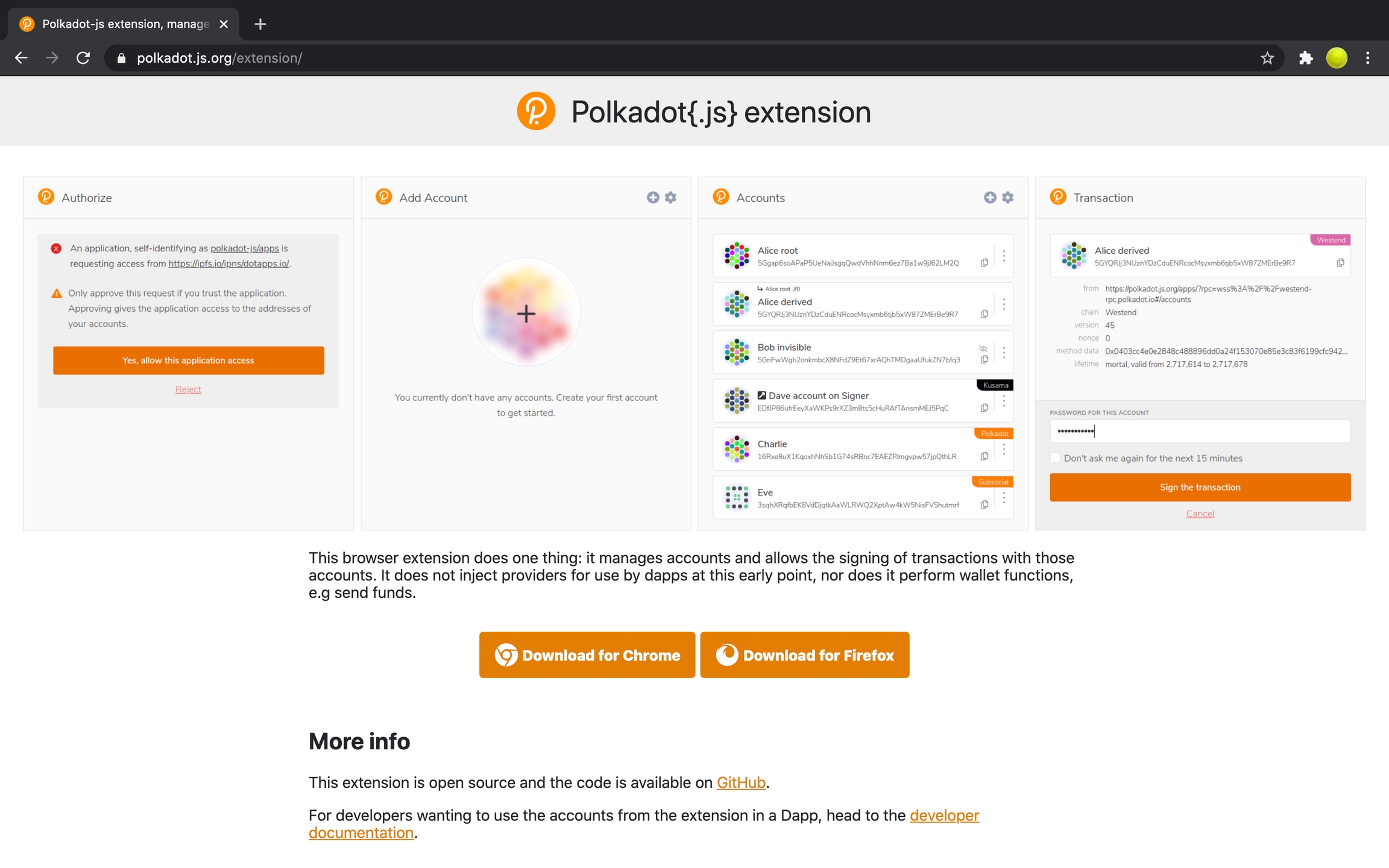
Chrome and Brave users will know if the download was successful when they click on the Extension button (puzzle piece) in the right-hand corner of their browser and the orange circle with a "P" appears. Chrome users can pin the extension into their toolbar by clicking on the pin icon (see screenshot). Firefox users will know if the download was successful because the orange circle with a "P" will appear in the top right-hand corner of their browser.

2) Click on the Polkadot logo in your browser. A welcome dialogue box will appear. Click Understood, let me continue.
3) Open the browser extension and click on +. Then, click Import account from pre-existing seed.

4) Enter your Polkawallet seed. Keep the network as Allow use on any chain. Click Next.

5) Name your account and enter a password. Click Add the account with the supplied seed. Your account is now imported to the Polkadot.{js} extension.🥳🎉🍾

Last updated
Was this helpful?